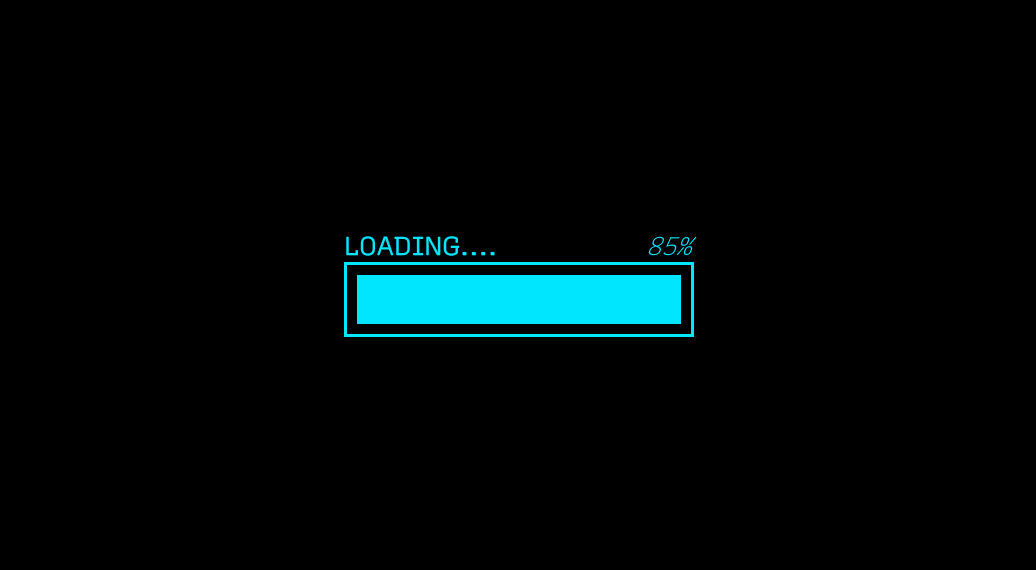Design 1 - Add the UI to the game
Before you can add this to your game, you will need a full screen UI Container. In UI Builder, go to File > New. Click on **
Next, you will add the progress bar to the center of the screen. In the Library section, click on the Project tab and expand the tree view until you find Progressbar_Straight_Border.uxml. Drag it into the Hierarchy. Click on it, and set the following properties:
- Flex > Grow: 1
- Align > Align Items: center
- Align > Justify Content: center
Save the file and call it LoadScreen.
You may want to have the loading progress bar appear on top of a nice full screen image. To do this, first add a new VisualElement to the LoadScreen root and set Background > Image to your sprite. Progressbar_Straight_Border should be a child of your new VisualElement.
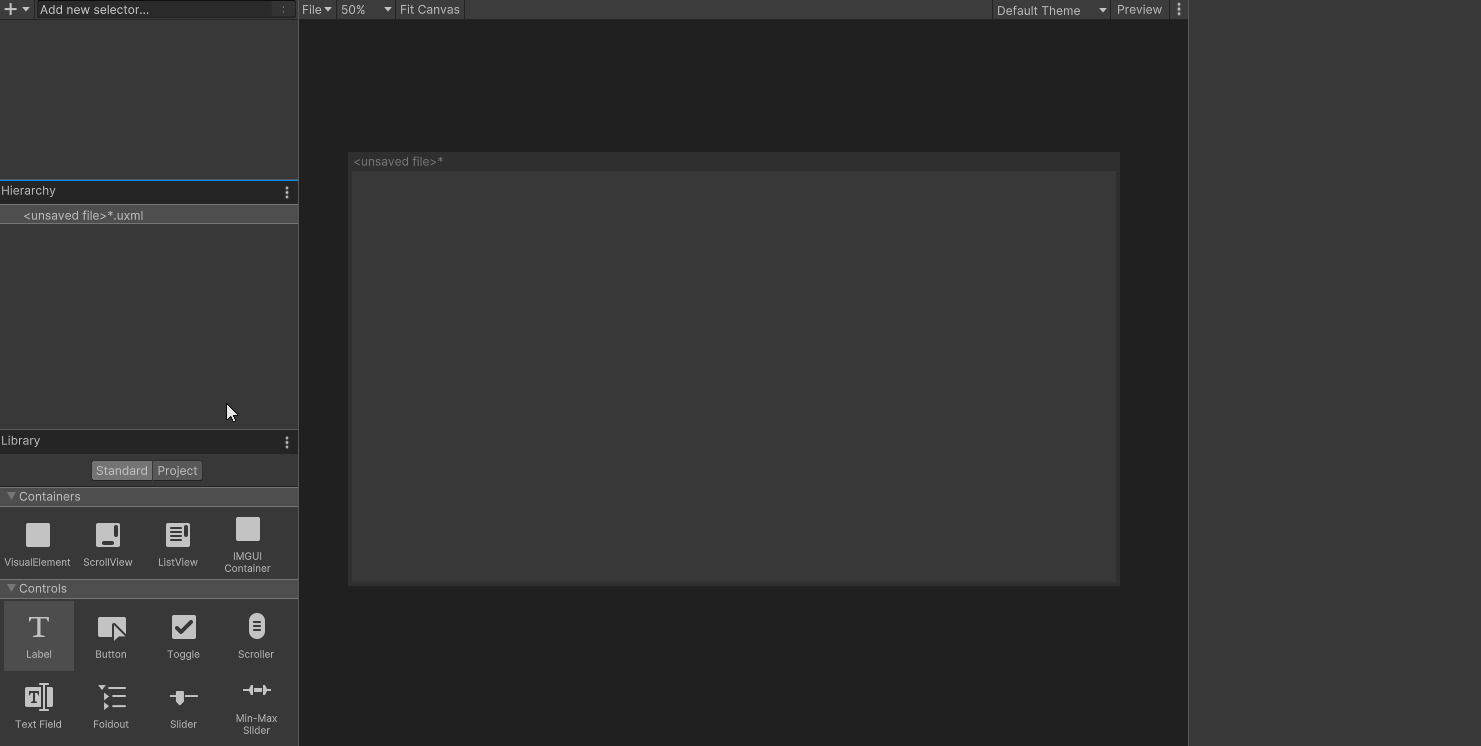
Display the progress bar in your scene
UI Toolkit comes with a new component/game object type called UI Document. Add it to a new, empty scene by going GameObject > UI Toolkit > UI Document. Rename it to ProgressBar.
In your scene, you should now see a game object with a UI Document component. The Component has three properties:
- Panel Settings: The panel is the root VisualElement that all UI Documents are attached to. It is what handles drawing the UI in the Scene at runtime. The Panel Settings file has various properties that you can set which impact runtime.
- Source Asset: Reference to UXML files that should be associated with the panel (root VIsualElement). You can have multiple of these.
- Sort Order: Specifies the order that this UI document will show up in relation to other UI documents that are part of the same PanelSettings or UI Document parent.
There is only one property to change. Set Source Asset to LoadScreen. Push play and you should now see a static progress bar on the bottom of your Game window.