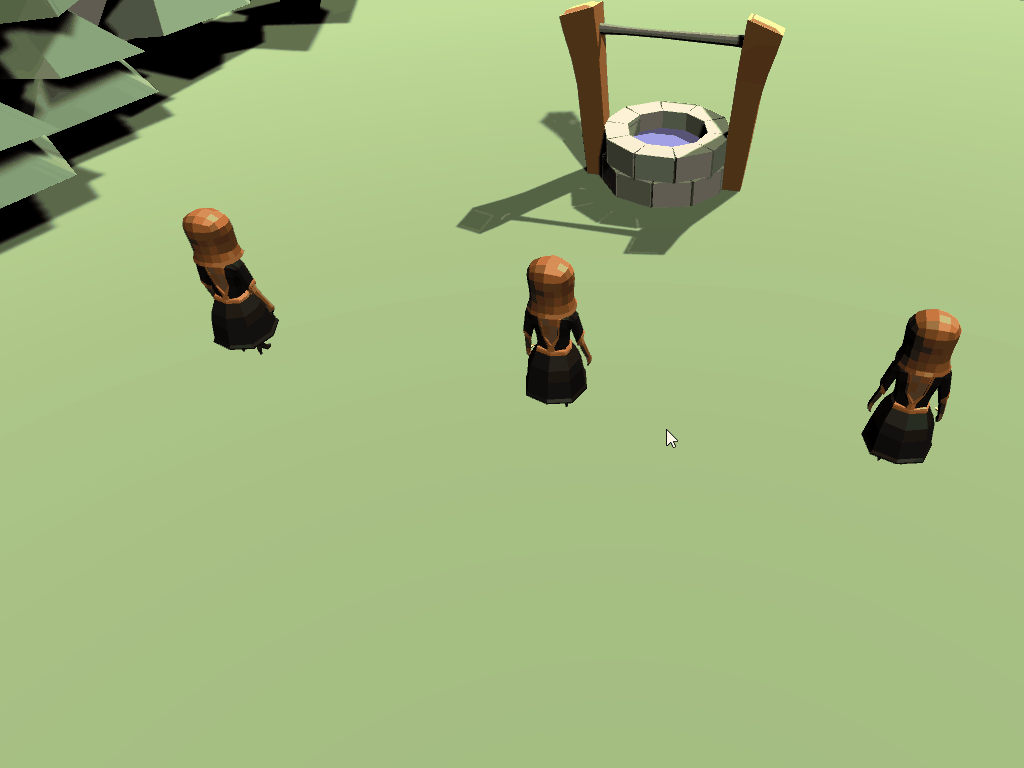Coding the selection logic
The world space point of the collider.bounds.center property will need to be converted in the UI space to detect if a character should be selected. Then it will be compared to the bounds of the Selection Panel to see if it exists within it. If it does, then PlayerDetail will be notified to turn set the isSelected property to true.
Two new methods will need to be created to handle this logic:
- WorldToUiSpace: This is a helper method. It will take a world space and convert it to a point on the UI.
- SelectPartyMembers: This will loop through all of the registered characters in our List and use
WorldToUiSpace()to determine if they are within the bounds of the_selectedPanelobject.
Within the PartyManager script, add the new methods and update FixedUpdate() to call SelectedPartyMembers():
/// <summary>
/// Toggles party member selection on/off based on the selection rectangle that was drawn by the player
/// </summary>
private void SelectPartyMembers()
{
//Loop through all registered characters
foreach (PlayerDetail character in Characters)
{
//Get a point on the UI that represents the equivalent for the collider's center point
Vector2 screenPosition = WorldToUiSpace(character.MyCollider.bounds.center);
//Check to see if that point is within the bounds of the selection panel
character.IsSelected = RectTransformUtility.RectangleContainsScreenPoint(_selectedPanel, screenPosition);
}
}
/// <summary>
/// Reads a point in world space and converts it to a world space equivalent on the UI
/// </summary>
/// <param name="worldPoint">Returns a UI position on the provided transform from a world position vector</param>
private Vector2 WorldToUiSpace(Vector3 worldPoint)
{
//Convert the world point of the collider center to Screen Point
Vector2 screenPoint = _camera.WorldToScreenPoint(worldPoint);
//Convert the screen point to UI rectangle local point
Vector2 uiPosition;
RectTransformUtility.ScreenPointToLocalPointInRectangle(_canvas, screenPoint, _camera, out uiPosition);
//Convert the screen point from local to world coordinate
return _canvas.TransformPoint(uiPosition);
}
void FixedUpdate()
{
//we're only taking action if the left mouse button is currently down
if (!_leftMouseButtonDown)
{
return;
}
DrawSelectWindow();
SelectPartyMembers();
}
That’s it! Push play and see our selection working.