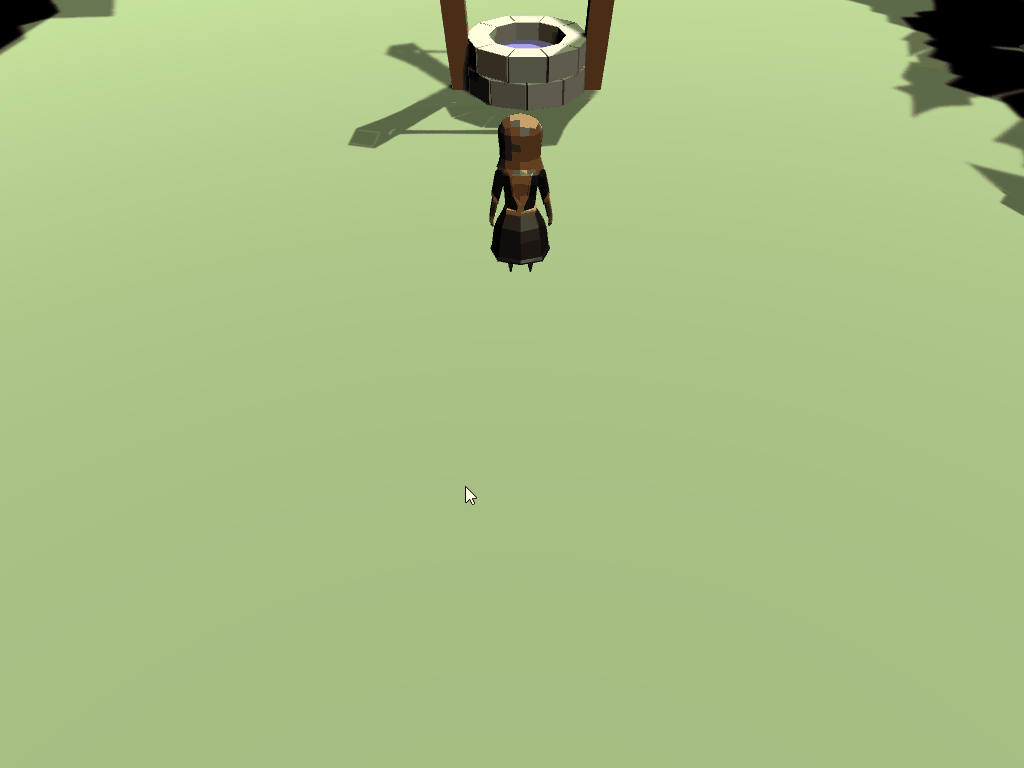Moving the panel based on mouse click
The logic for managing selected game objects and performing the correct action when the input is triggered will be done in a new script, called PartyManager.cs. Create the script and add the following code:
[Header("General Properties")]
[SerializeField]
private RectTransform _selectedPanel;
[SerializeField]
private RectTransform _canvas;
[SerializeField]
private Camera _camera;
//mouse position variables
private Vector2 _mouseStartPosition;
private bool _leftMouseButtonDown;
void Start()
{
//We should provide these values in the inspector, but just in case we'll traverse the hierarchy to find them
if (_canvas == null)
{
_canvas = FindObjectOfType<Canvas>().GetComponent<RectTransform>();
}
if (_selectedPanel == null)
{
//This call is safe since we only have a single child - if you grow your UI beyond one child, this will need to be changed.
_selectedPanel = _canvas.GetComponentInChildren<RectTransform>();
}
if (_camera == null)
{
_camera = Camera.main;
}
}
public void LeftMouseDown_OnClick(InputAction.CallbackContext context)
{
//record if we are pressed
_leftMouseButtonDown = context.phase == InputActionPhase.Performed;
// store the mouse start position
_mouseStartPosition = Mouse.current.position.ReadValue();
//Takes a screen point and transforms it to local point within a Rect Transform (in this case, the canvas)
Vector2 mousePos;
RectTransformUtility.ScreenPointToLocalPointInRectangle(_canvas, _mouseStartPosition, _camera_, out mousePos);
//move the select panels start position to the initial mouse click position
_selectedPanel.localPosition = mousePos;
}
The logic within Start() is pretty straight forward - it’s just checking to make sure we have a reference to the needed objects and if not, searches the hierarchy for them. Things get a little more interesting with LeftMouseDown_OnClick(), particularly with the RectTransformUtility.ScreenPointToLocalPointInRectangle() method call. In order for the mouse position to register properly on the UI, it needs to be converted to a local point within the Canvas’ screen space. This helper method is a provided by Unity and will do the conversion for us.
There are three types of coordinate systems within Unity:
- World Space (Global Coordinates): The raw coordinate of an object within to the game world.
- Local Space (Local Coordinates): The coordinate of an object relative to it’s parent.
- Screen Space: Two dimensional space that represents the absolute pixels of a screen.
Converting between these spaces is a very common action that will be done many times throughout a game.
The LeftMouseDown_OnClick() method will need to be hooked up to the Input System before testing can begin. Open the InputManager script and add the following lines to the end of Awake():
_input.Player.Player_Select_Toggle.performed += PartyManager.LeftMouseDown_OnClick;
_input.Player.Player_Select_Toggle.canceled += PartyManager.LeftMouseDown_OnClick;
Add the PartyManager script to the GameManager game object:
- Click on GameManager within the hierarchy of the screen and go to Add Component > Party Manager.
- Within the inspector window, add references to the Selected Panel, Canvas and Camera objects.
Reminder: By hooking to the performed and canceled events only, the LeftMouseDown_OnClick() method will never get a call from the started event.
Save the scripts and test the logic in the scene. The panel should move to where the mouse position is when the left mouse button is pushed down initially: