Zooming the camera
As mentioned above, the player can zoom the camera by making a pinching motion with their fingers. Moving the fingers closer together zooms out, while moving them further apart zooms in. You’ll add this motion next. Add a new class variable to InputManager above the Awake method:
private float lastMultiTouchDistance;
Then add a ZoomCamera method below the MoveCamera method:
private void ZoomCamera(Touch firstTouch, Touch secondTouch)
{
//1
if (firstTouch.phase == TouchPhase.Began ||
secondTouch.phase == TouchPhase.Began)
{
lastMultiTouchDistance = Vector2.Distance(firstTouch.screenPosition,
secondTouch.screenPosition);
}
//2
if (firstTouch.phase != TouchPhase.Moved ||
secondTouch.phase != TouchPhase.Moved)
{
return;
}
//3
float newMultiTouchDistance = Vector2.Distance(firstTouch.screenPosition,
secondTouch.screenPosition);
//4
CameraController.Instance?.Zoom(newMultiTouchDistance <
lastMultiTouchDistance);
//5
lastMultiTouchDistance = newMultiTouchDistance;
}
On the surface, zooming may seem complicated. But fear not, the logic is simple! The ZoomCamera determines if the player pinches their fingers closer together or further apart. Here’s how it works:
- It confirms whether this is the first time a second finger has touched the screen.
- Then it makes sure the remaining logic only executes if both fingers are actively moving.
- Next, it calculates if fingers are pinching together or apart.
lastMultiTouchDistanceandnewMultiTouchDistancestore the distance between the two fingers. - Then it calls the zoom method on the camera, specifying if it’s zooming in or out.
- Finally, it sets the
lastMultiTouchDistanceamount for the next time the method runs.
Now it’s time to hook up a call to ZoomCamera. Add an else if statement to Update. Replace the contents of the Update method with the following:
if (Touch.activeFingers.Count == 1)
{
MoveCamera(Touch.activeTouches[0]);
}
else if (Touch.activeFingers.Count == 2)
{
ZoomCamera(Touch.activeTouches[0],
Touch.activeTouches[1]);
}
Touch.activeFingers.Count == 2 means two fingers are on the screen, and you can assume they’re attempting to zoom. That’s it! Save your changes, run your game and pinch your fingers to see the camera in action.
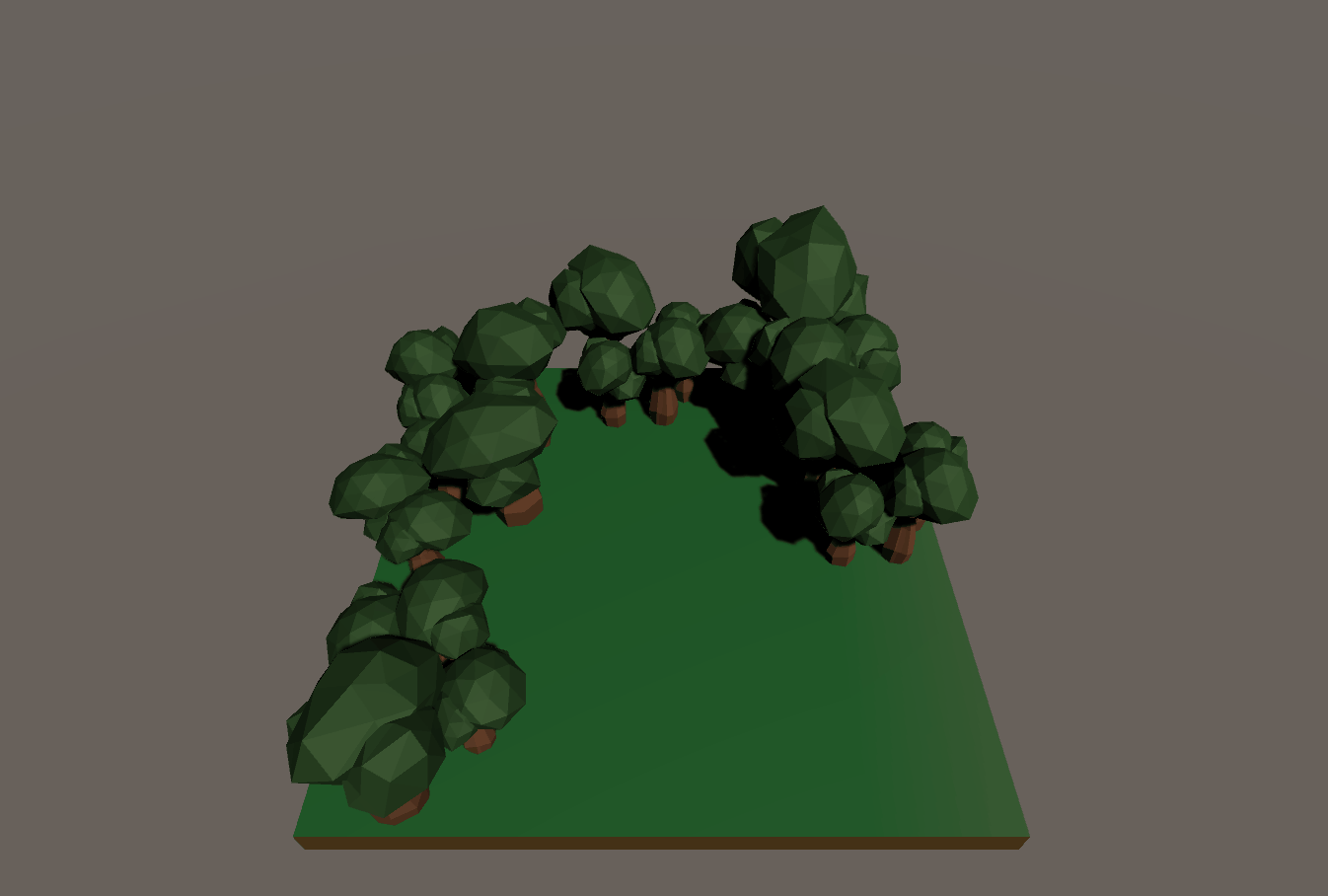
Now that you’ve added the touch input camera controls, it’s time to add some new features!